The problem finder can help you find and change any odd entries in your database, such as someone who was baptised before they were born. It will also show a number of potential problems, such as a child's birth that happened before their parents marriage.
To access the problem finder, go to the 'Tools' menu and click 'Problem Finder'. This will bring up a list of potential problems with your data.
You can check any problems by either double-clicking on the person's name, or by clicking the 'Edit Individual' button at the bottom of the window. Alternatively, you can click the 'Go to individual' button, which will close the Problem Finder window and show you the person on the Pedigree Tree View.
If there is an entry in the list that isn't a problem, for example an illegitimate child that has the description "Birth happened before parents' marriage", you can click on them to select them, then click the 'Mark as not a problem' button. This will remove the problem from the list and won't change any of your data.
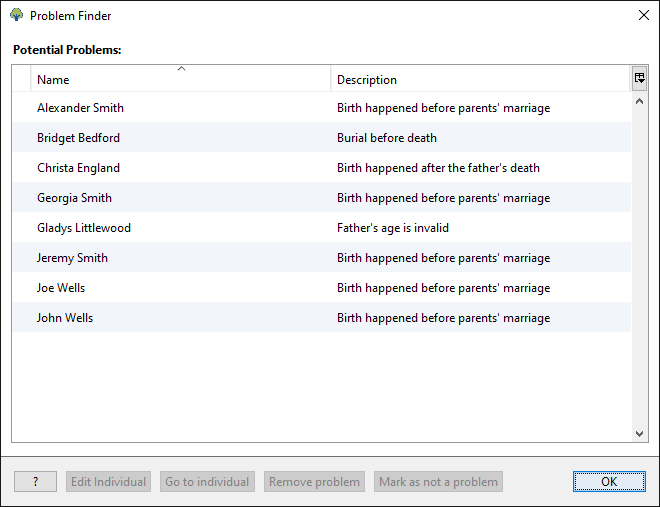
You may decide that you don't want to show some of the potential problems that are appearing. You can change what the Problem Finder will show in the program settings. Click on the 'Tools' menu along the top and then click 'Preferences' to access the program settings. Select the 'Problem Finder' tab to change the settings for the Problem Finder, and when you are ready to save your changes, click the 'OK' button at the bottom of the window.
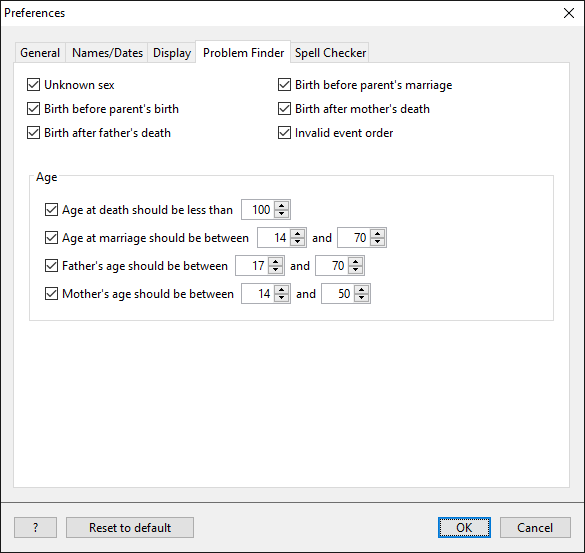
TreeView™ ©Genealogy Supplies (Jersey) Ltd 1992-2025. All rights reserved.