You can sync your tree with TreeView Online, allowing you to keep a copy of your database online. The sync feature allows you to keep both trees up to date, and also allows you to then sync the tree with the free TreeView app. Don't worry about privacy - you can choose to keep your tree private, so no-one else will be able to see your tree, or you can choose to make it available to only those you invite to see the tree. You can also choose to make your tree Public, which means everyone will be able to view your tree.
When you start a new tree or import a GEDCOM file, you will be asked whether you want to sync your tree with TreeView/TheGenealogist online tree. Keep this box ticked and choose your privacy options, and when starting or importing the tree, you will be asked to log in.
If you already have an account with TheGenealogist.co.uk or with TreeView.co.uk, you can use these login details to log in. If you don't have an account, click the 'Sign Up' button to sign up for a free account.
To sync a tree you have already created in TreeView, click the 'Trees' button along the toolbar to see your list of trees. Right-click on the tree you want to sync, then click 'Sync with TreeView/TheGenealogist Online Tree'.
If you already have an account with TheGenealogist.co.uk or with TreeView.co.uk, you can use these login details to log in. If you don't have an account, click the 'Sign Up' button to sign up for a free account.
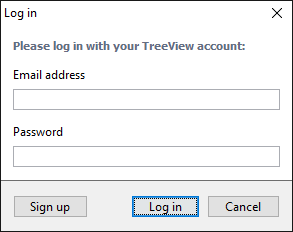
After you have logged into your account and when you are making changes to your tree, you will occasionally be shown a 'Sync Statistics' window, prompting you to sync your tree with your online tree.
You will see three columns - Created, Updated, and Deleted - which shows you how many entries (such as facts, people, etc) you have added, how many entries you have updated, and how many entries you have deleted. These statistics show how many changes you have made online, and how many changes you have made locally (to your tree on your computer).
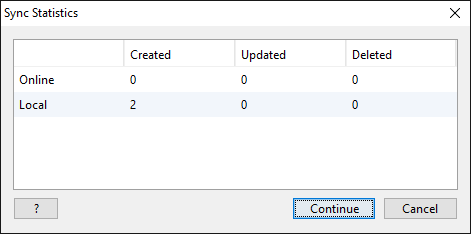
In the example above, you can see that there has been two new entries added to the local tree (the tree currently being used in the TreeView software). Simply click 'Continue' to sync the changes and update your online tree.
TreeView™ ©Genealogy Supplies (Jersey) Ltd 1992-2025. All rights reserved.